This guide describes the installation of the demo distribution of the MyCoRe sample application software DocPortal. The goal is to demonstrate how the software works. After the installation you get a complete running system to work off line on your own computer. The installation should be very easy for non-IT-specialists. For installing a production server system we recommend to read the DocPortal documentation and the MyCoRe documentation (included in the distribution or you visit https://www.mycore.de/). You can install this demo distribution under Linux (tested under SuSE 9.3) or Microsoft Windows (tested under Windows XP).
The software uses three system ports for the communication. Port 8291 for the web application, port 8298 for the
HSQLDB access and port 8299 for the file upload. To test the editor system you must use the login of a user
(see table). To administrate the system use the user administrator with alleswirdgut
too.
| User | Password |
|---|---|
| author1A | author1A |
| author2A | author2A |
| author1B | author1B |
| author2B | author2B |
| editor1A | editor1A |
| editor2A | editor2A |
| editor1B | editor1B |
| editor2B | editor2B |
| reader1A | reader1A |
| reader1B | reader1B |
| gast | none |
To install and run the demonstration you need only a current JDK (Java Developer Kit form Sun) installation version 1.5.0 or higher. This software you can download from the SUN Java web pages:
http://java.sun.com/j2se/1.5.0/download.jsp
To install it follow the instruction and/or run the downloaded *.exe file. Follow the installation
instructions dialogue. After the successful installation, set the system environment variable JAVA_HOME
with the system configuration tool.
Start - Settings -> Control Panel
System -> Advanced -> Environment Variables
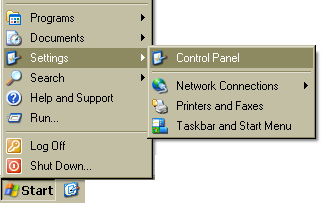

New (system variable)
in German: Systemsteuerung --> System --> Erweitert --> Umgebungsvariable -->
Neue System Variable
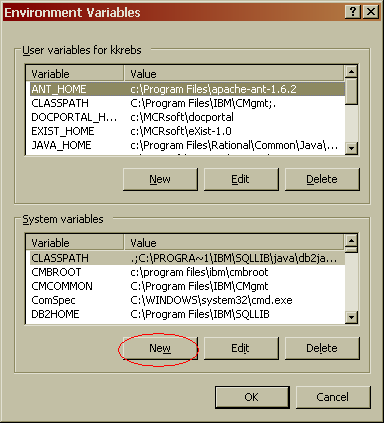
Add the entry:
JAVA_HOME
C:\Programme\Java\jdk1.5.0_05\jre (or the path of the Java installation)
and press OK.

The default installation under Linux is planned for the user mcradmin with the home directory
/home/mcradmin. Add this user to your system with the /bin/bash UNIX shell. Install the
JDK package from your Linux distribution. You should install the XPDF- and OpenOffice-packages for text extracting
too.
Set the environment (if not automatic) for the user mcradmin with
export JAVA_HOME=/usr/lib/java
The installation is the same for all Operation systems. It depends that you have been installed the Java Kit
1.5.x or higher. Download the distribution docportal-installable-yyyyMMdd.jar form our
web page
or take the distribution media like CD. yyyyMMdd is the date of the distribution.
Start the installation with double click to the *.jar file or with java -Xmx1024m -Xms1024m -jar
docportal-installable-yyyyMMdd.jar .
At first select the language for the installation dialogue. It is not the language default for the application!

Now you get a welcome window. Click next.
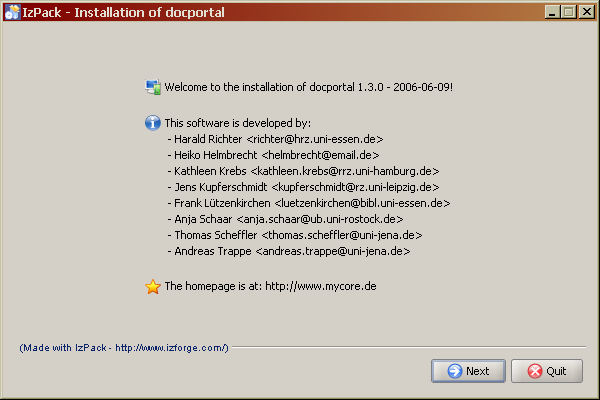
The ReadMe text show you some short information about this installation.
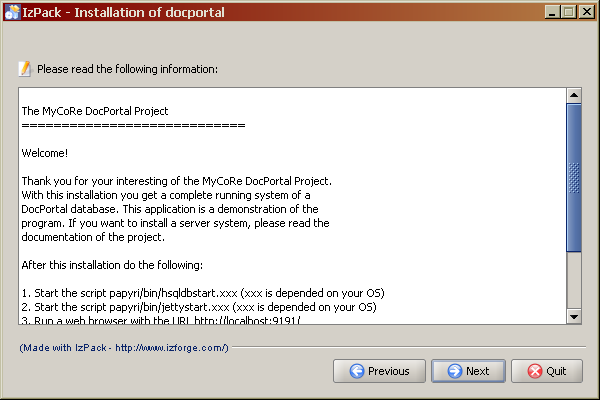
As next step you must agree the licence of the software. All own software of this project is under the GNU Public License.

With the next window you can select the installation path. This will be write to your installed data.
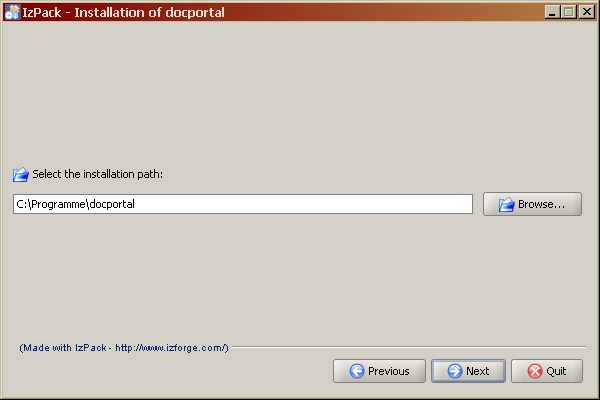

If you agree the license you can select the packages for the installation. On the first installation you must select the Preloaded Database too. If you install a newer version of an distribution please save your data and do not select the Preloaded Database package!

If you have select the packages and click next the installation will be start. It show you the following window.

The installation is finished now. Don't push the 'Generate an automatic installation script' button. See the next chapter for running the system.

After a successfully installation you can run the system. This steps you must do each time to run the software on
your own computer. In the bin directory you can find command scripts for your operating system.
This can be *.sh for UNIX, *.cmd for Windows. Do the following steps:
bin/hsqldbstart.xxx and let it run
bin/jettystart.xxx and let it run
For Windows user Shortcuts are installed. You can start the HSQLDB-Server and Jetty over the shortcut menu.
To use the full text search for documents you should install the XPDF- and OpenOffice-programs on your system.
For testing the installation DocPortal provide some sample data blocks. Available are the following packages form the MyCoRe download page:
| Package | Description |
|---|---|
| defaultsamples-installable-yyyyMMdd.jar | Some little data samples like images, text and so on |
| audiosamples-installable-yyyyMMdd.jar | Audio samples as content |
| videosamples-installable-yyyyMMdd.jar | Video samples as content (large) |
| theses-installable-yyyyMMdd.jar | Some theses about MyCoRe as content |
| kochbuch-yyyyMMdd.jar | Teddies Kochbuch von U. Reber as content |

The installation is the same like DocPortal. Attention! You must have run the HSQLDB and Jetty server. Otherwise you can get errors. After installation the process will load the data automatically. Search after install for data like 'author is Jens'.
In next month we will add more sample data packages too.
You can contact the developers of the project under the email address mycore-user@lists.sourceforge.net. Before you do this would you first consult the complete documentation to find solutions of your problem!
Have a lot of fun!